
4 signs your Android device has a virus – and what to do about it
Our Android smartphones and tablets are very personal devices. They’re our digital homes and we should be just as vigilant about outside invaders as we are with our houses. In the case of Android gadgets, it’s a matter of being aware of malware and whether Android device has virus.
Thanks to its popularity, Android is a target for digital criminals. While we can take precautions to protect our smartphones, sometimes malware sneaks in. Tap or click here to learn about an Android flaw that lets apps secretly take over your camera.
While Android malware can be devious, there are often signs and symptoms that Android device has virus. It’s up to us to be aware of what those might be and to take action to protect our phones.
Note: There are differences between Android OS versions, so you may need to look around for the proper settings when following these tips.
While we often think of malicious software in terms of viruses, the big culprit for Android devices is malware. We tend to use “virus” as a shorthand nickname for a category of items that may include spyware, ransomware, adware and other apps that are out to compromise your private data.
Signs your Android might have malware
1. You’re blasted with ads
Ads are a fact of life on the internet, but be wary if you notice unusually invasive ads or seemingly random pop-ups. This could be a malware indicator, or it may be a browser hijacker. Tap or click here to identify and deal with browser hijackers on your computer.
2. The battery is draining too fast
This can be a symptom of multiple possible problems. You may have a legitimate app that’s battery-hungry, or your battery may be past its prime — but it might also be malware working away in the background.
3. Data use spikes
Some malware apps have been known to use up your internet data. You may notice a curious jump in data usage even though you haven’t changed your phone habits.
Want to protect your phone? Tap or click here for 5 sneaky ways hackers can steal your data.
4. An unexpected app appears
One tactic is for malware apps to install themselves then disappear. Those leave a telltale blank spot in your app drawer.
How to remove a malware app on Android
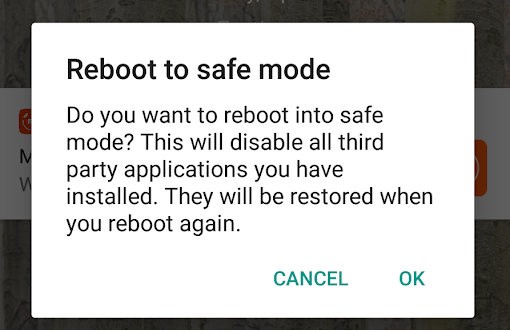
If you think you’ve got a malicious app hanging out on your Android device, then it’s time to make it disappear. First, put your phone into Safe Mode, which disables third-party apps.
The method for doing this may vary with your phone, but for most, it involves holding down the power key then tapping and holding Power off. Tap OK when prompted to reboot into Safe Mode.
Now let’s remove the offending app. Open Settings and tap on Apps & notifications. You may need to tap on the see all option for the complete app list. Locate the problem program and click Uninstall. Restart your phone or tablet like normal to return to the regular operating mode.
Protect your Android device from malware
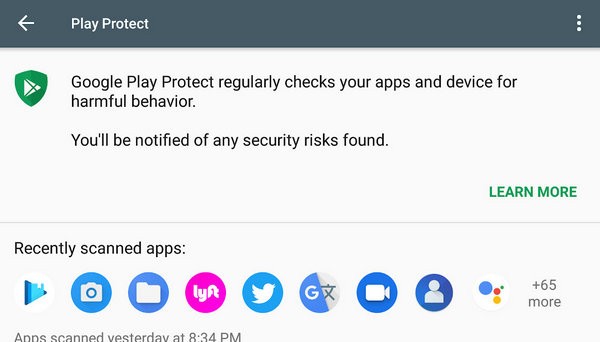
Once you’ve removed an offending malware program, you’ll want to make sure your device stays safe and secure. Follow these steps to help keep your Android gadget malware-free:
Be wary of all app downloads — even from the Google Play store
Install the latest updates
Keep both your Android system and your apps updated in order to take advantage of the latest security improvements. Better yet, set up automatic updates for your apps by opening the Google Play app, tapping Menu then Settings, go to Auto-update apps and select how you want them to update.
Consider anti-malware software
There are plenty of options for Android antivirus apps. At their best, these apps can prevent malware attacks and also scan your phone or tablet to locate existing malicious software.
Research shows many antivirus options are ineffective, so be sure to go with a known security provider with a good track record.
Be vigilant
This tip is all about staying aware. Don’t click on sketchy links in texts or emails and use strong passwords for your accounts.
Protecting your Android device takes a combination of common sense and vigilance. Be aware of the signs of malware and take the steps needed to clean up your phone or tablet.
