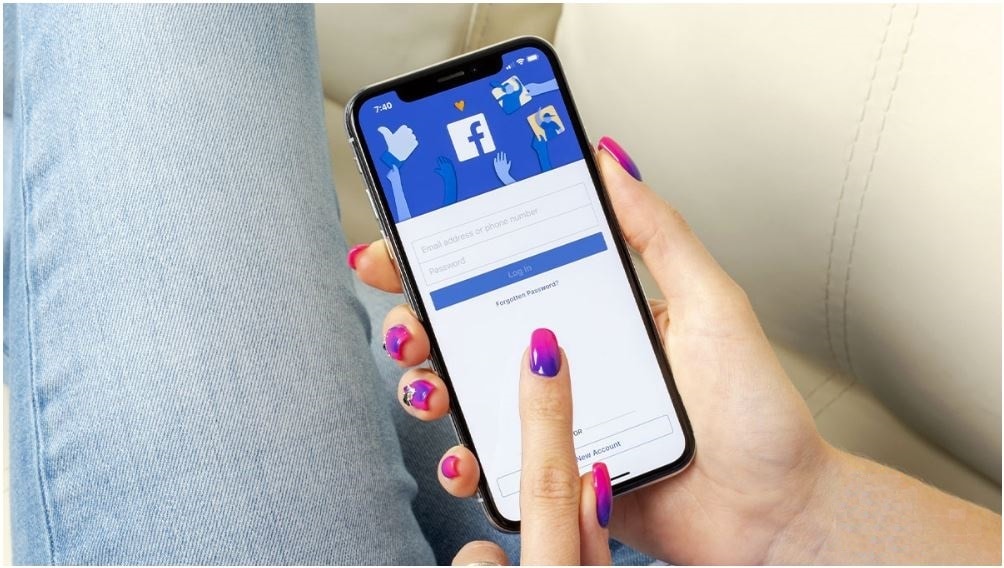
How to easily transfer your photos and videos off of Facebook
How to Transfer files off Facebook? Thinking about breaking up with Facebook? The social media site has been plagued with security issues for years, and the massive 2018 hack that affected over 50 million users is just one example. Similar privacy issues continue to this day, so it makes sense to stop using the platform.
Before you break up with Facebook, though, you should figure out what to do with content you’ve uploaded over the years. If you shut it down without a plan, you run the risk of losing all of your content. A new tool makes it easy to transfer your important content off the platform — you just need to know what it is and how to use it.
Transfer files off Facebook: How to pull the plug on Facebook without losing your content
Breaking up with Facebook is a wise move considering the issues it comes with. Some of us have been with Facebook for years — which means we have several years’ worth of content tucked away on the site. We need to Transfer files off Facebook.
If you’ve been using Facebook as a digital photo album, you may not have backup copies of old photos and videos you published on your page. Fortunately, you don’t need a backup copy to part ways with Facebook. You can use the newly-expanded Data Transfer Project tool to export your images and videos and store them safely.
If you’re unfamiliar with the Data Transfer Project, here’s the gist. It was announced back in 2018 with the goal of creating an open-source, service-to-service data portability platform so people could easily move data between online service providers whenever they wanted.
That changed earlier this month, however, when Facebook expanded the use of the tool to let you export images and videos directly to Dropbox, too. This makes it easy to move and protect your content to a safe site when pulling the plug on your Facebook account.
If you want to move your photos and videos from Facebook to Dropbox via this tool, it’s easy to do. Let’s take a look.
Related: Need instructions for deactivating your account without deleting it? Tap or click here.
How to transfer your videos and images
Before you start, you’ll need to confirm that you have a Dropbox account. If you need a Dropbox account, it’s easy to set one up. Just tap or click this link and follow the steps.
Once you’ve set up your account, follow the instructions below. Just make sure you have your Facebook password on hand before you start — you’ll be asked to input it during the process.
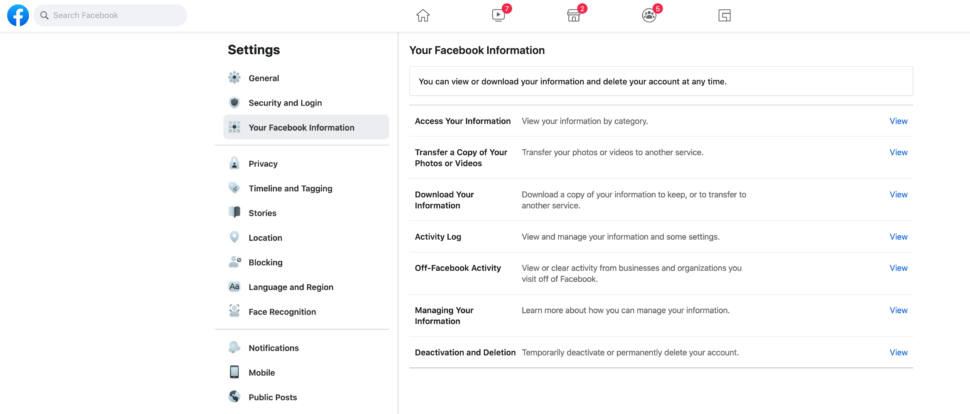
To import photos or videos from Facebook.com or the Facebook mobile app:
- Log in to Facebook.com or open the Facebook mobile app.
- Click the downward arrow in the top-right corner (web) or the three-line menu at the bottom of the screen (mobile).
- Select Settings & Privacy.
- Click Settings.
- Scroll down to the Your Facebook Information section.
- Click Transfer a Copy of Your Photos or Videos. You may need to re-enter your password.
- Click the arrow next to Choose Destination and select Dropbox from the dropdown menu.
- Choose whether you want to export your photos or your videos and click Next.
- You can only export one media type at a time. If you’d like to transfer both photos and videos, complete the process for one and repeat the steps to export the other.
- Sign in to your Dropbox account and allow Facebook Data Transfer to access your Dropbox account.
- Click Confirm Transfer. All the photos or videos you’ve uploaded to Facebook will be transferred to Dropbox. You can monitor progress on the “Transfer a Copy of Your Photos and Videos” page of your Facebook settings, and Facebook will send you a notification when the transfer is complete.
Once the transfer is complete, the photos and videos you imported will be saved in a new folder in your Dropbox account.
To find the folder on Dropbox.com:
- Sign in to dropbox.com.
- Click All files in the left sidebar.
- Click the Apps folder.
- Click the Facebook Data Transfer folder.
- Click the Photo Transfer or Video Transfer folder. Photos and videos will be sorted by album, if applicable.
Now that you have safely transferred all of your important files are you ready to delete your Facebook account? Sure, it’s a scary prospect since you’ve probably been using the site for years but think of all the free time you’ll open up. Not to mention not having to worry about its security issues. Tap or click here to find out how to easily delete your Facebook account.
