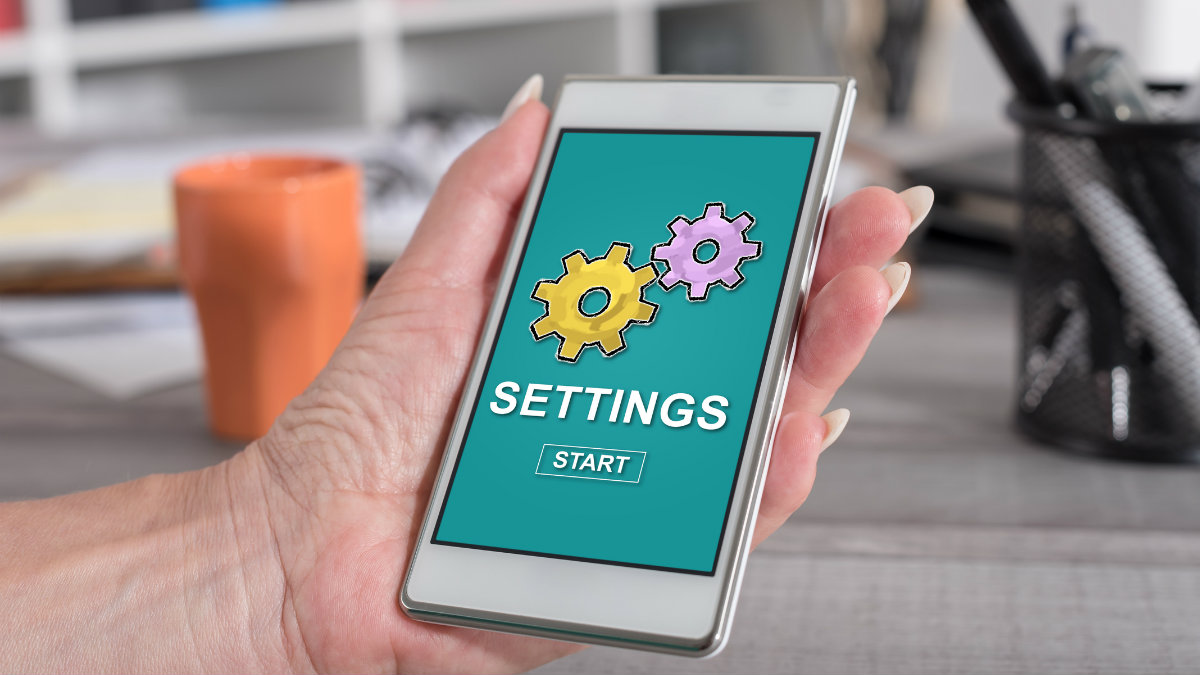
10 insanely useful Android tricks and shortcuts
How many Android tricks and shortcuts you know? Android first launched over a decade ago and throughout years of changes, it’s easy to get lost in all the additions and subtractions. We’re here to help cut through the confusion with 10 incredibly useful Android tricks and shortcuts.
However, tips and tricks will be less helpful if your Android device already has an issue. Tap or click here to find out if your Android device has a virus.
There are many ways to make your gadgets more efficient with just a few taps. Whether you’re an advanced user or someone who’s not so tech-savvy, these Android tricks and shortcuts are sure to cut down on headaches and make your phone easier than ever to use!
1. Android tricks: Universal gestures
Tired of moving your finger all the way down to the back button? Android 10 has new universal gestures, so regardless of what app you have open simply swipe back to move back a single step. It sounds small because it is, but once you get used to swiping instead of using the back button, you’ll be amazed by how much time you save.
2. Android tricks: Easy menu access
When in an app with a menu, users can use two fingers to access the said menu instead of using a back swipe.
3. Android tricks: Customizable battery saver mode
Some Android phones come with Battery Saver Mode that turns on by default when your battery hits a 5% charge. But this can be changed according to your individual routine.
For example, if you regularly notice your device runs out of juice by 6 p.m. but you can’t typically charge it until 8 p.m., consider adjusting Battery Saver Mode to kick in earlier. To find out if your phone offers Battery Saver Mode, go to your device manufacturer’s support site.
4. Turn off auto-rotate
Depending on what you’re doing on your phone at any given moment, you may or may not want your device to automatically switch to landscape view. Simply go to Settings > Display > Advanced and turn off auto-rotate if the feature bothers you, or you can do this in Quick Settings by pulling down on the notification shade.
5. Easily share Wi-Fi passwords
Don’t worry about remembering your Wi-Fi password to share with friends and family when you can share them easily with just a few taps. From Quick Settings, press and hold the Wi-Fi icon; tap the network you’d like and click Share. This will display a QR code anyone who wants to join your Wi-Fi can scan with an app like Google Lens.
However, not all QR code scanner apps are reputable. Tap or click here for a list of 17 malicious Android apps you should avoid.
6. Don’t be distracted by notifications with Focus Mode
As part of Google’s Digital Wellbeing app, users can stop distracting notifications by entering Focus Mode. To turn on Focus Mode go to Settings > Digital Wellbeing & Parental Controls > Focus Mode, or tap the Digital Wellbeing app in your app list. When enabling Focus Mode, you can add or remove apps to a personal blacklist so you can control exactly what you do and don’t want to be bothered by while in Focus Mode.
7. Change battery charge percentage to time left
If it’s too hard for you to estimate how much time you have left before your phone dies when looking at a percentage, you can change the percentage to time left on charge. To do this simply go to Settings, then Battery.
8. Live Captions
9. Simple screen recording
For Galaxy phones using Android 10, screen recording is now easier than ever. Swipe down from the top of the screen twice, then swipe to the left to scroll through a list, and select Screen Recorder. You are now able to record whatever is happening onscreen. Tap or click here for more details.
10. Give your phone a classy new look
If your phone has a decent screen, particularly an OLED one, you might want to consider making use of those perfect blacks by turning on Dark Mode. Simply navigate to Settings, then Display to enable Dark Mode. For daytime and other uses, consider picking new icons, fonts and color schemes by navigating to Settings, then Styles and Wallpapers.
Once you’ve wrapped your head around all these tricks and shortcuts, there’s still more you can do with your Android. Tap or click here for the most-downloaded Android apps you’ve never heard of before.
