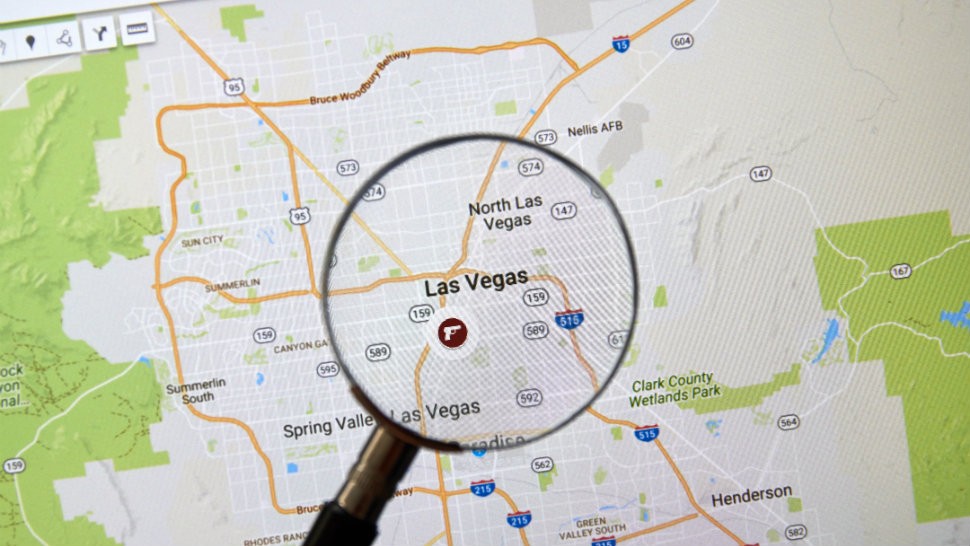
See what Google tracks about you and learn how to delete it
We already know companies like Facebook track our activities both online and offline. The things we discuss, ads we click on, and websites we visit are all logged and sold to the highest bidder for ad revenue. Facebook isn’t alone, though.
One of the biggest collectors of data on the internet is Google, and unlike Facebook, it’s good at what it does. So good, in fact, that it’s managed to avoid many of the data scandals that have torpedoed Facebook’s reputation and credibility.
Google, in spite of its habits, still has a good reputation for a tech company.
But that doesn’t mean that it’s immune to the same greedy tactics other businesses pull. Google still keeps tabs on your location, tracks search history, and builds a digital profile based on your browsing habits.
If anything, it’s better at collecting data than Facebook ever was, and smart enough to know when to keep quiet.
That being said, it is possible to look up and delete most of the data Google has on you. Unlike Facebook, these settings aren’t super difficult to find — but it’s important to know where and what to look for when you purge private data.
How to find and delete your personal info from Google
Google grants users access to their personal data through two primary pages: your Google profile page and Google My Activity.
These pages are where you manage data collection settings, as well as view your personal activity history. Be prepared: there’s a lot of data stored here. Depending on what you want to delete, you’ll need to approach each page differently.
Before we move forward, you’ll want to check if you’re signed into Google. If you don’t have a Google account or aren’t signed in, your data is being stored locally in the form of cookies.
All you’ll need to do to clear your personal data in this case is delete cookies from your browser.
Once cookies are cleared, you can access Settings in the bottom right of the Google homepage and click on Your data in search to adjust how the site tracks your activity.
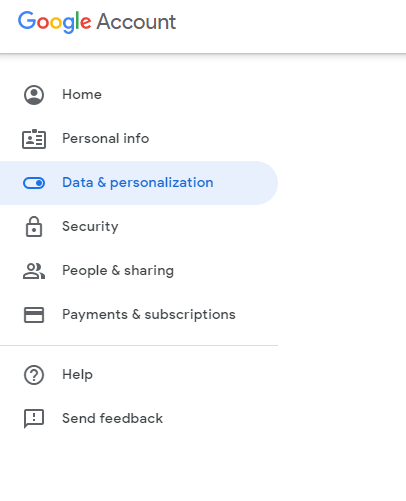
If you’re currently signed into your Google account, you’ll have access to the pages we mentioned above. From the Google homepage, tap or click on your profile picture in the upper right hand corner and click on the blue box that says Google Account.
Here, you’ll be able to access personal data. To access private information like your name, birthday, and phone number, click Personal info on the left hand sidebar. You can edit or delete data on this page — including publicly facing info by clicking Go to About me.
How to find and delete your Google search history from web and apps
Your Google search history is the platform’s bread and butter for revenue. This is data that advertisers buy in bulk to help them target material for prospective buyers. In addition to advertisers, many apps make use of this history to serve up relevant content and recommendations.
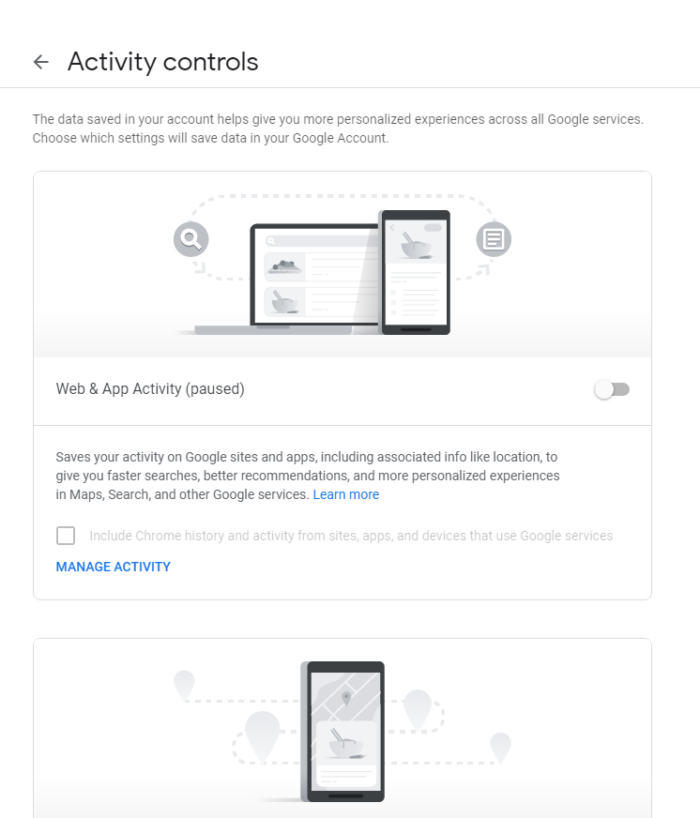
From the same Google Account page, you can access this information by clicking Data & Personalization. On this page, you’ll have access to Activity Controls, which lets you adjust how Google collects your data going forward.
While this is all well and good, we’re here to clean house, so we’ll want to scroll down the page to Activity and timeline and click My Activity.
This next page is the hub for all activity-related options. To get rid of your search history, you can scroll through Google’s records for items you want to remove and click the 3 dots button on the right hand side of each item. If you don’t want to go through each item individually, you can use the search button at the top to filter by date or Google product.
How to find and remove location history and timeline from Google

Let’s go back to the Data & Personalization page under Google Account. Here, there’s a menu you can click on called Timeline. This will take you to a map showing every place you’ve been with location services turned on.
The red dots on the map represent frequent or significant locations. Click a red dot to examine an item, and click the trashcan icon to delete it. You’ll have to go through each entry until the map is clear, since there isn’t an option to bulk-delete.
Once you’ve purged the map, you can adjust your location tracking settings back on the Activity Controls page. Scroll down to Location History and turn the toggle off.
Google tracks: How to find and delete Google voice activity
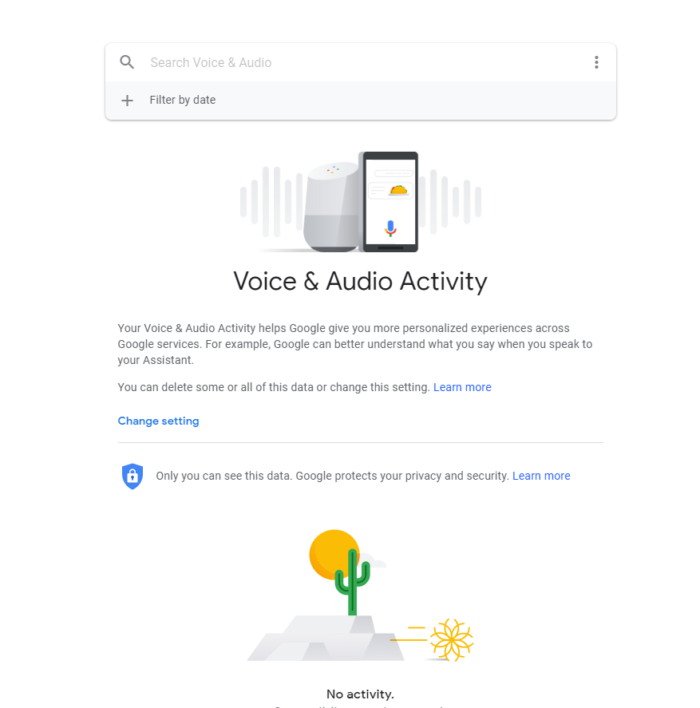
On the My Activity page, click on Other Google activity. Scroll down until you reach Voice & Audio Activity.
Click the link and you’ll be taken to a page similar to the one for search history. You can scroll through and delete individual voice activity items here, as well as change settings for voice and audio activity so no future data is collected.
Google tracks: How to locate and remove Google device data and app access
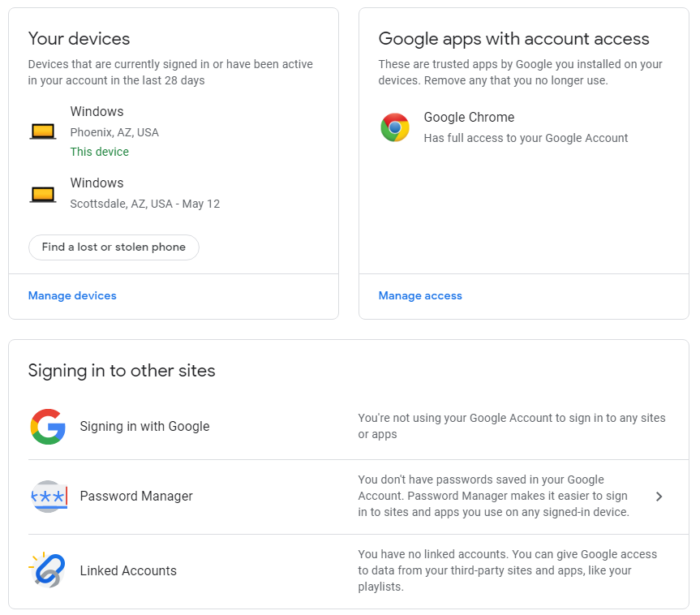
Like before, on the My Activity page, click on Other Google activity. Click on Device Information, and you’ll be taken to another page with your device data activity where you can delete individual items.
You can also remove Google’s ability to share data from your device to apps by visiting security settings from Google Account. In this menu, click on Security and scroll down to Google apps with account access. Click Manage access to specify which apps you want to remove access from.
Google tracks: How to find and clear your YouTube search history
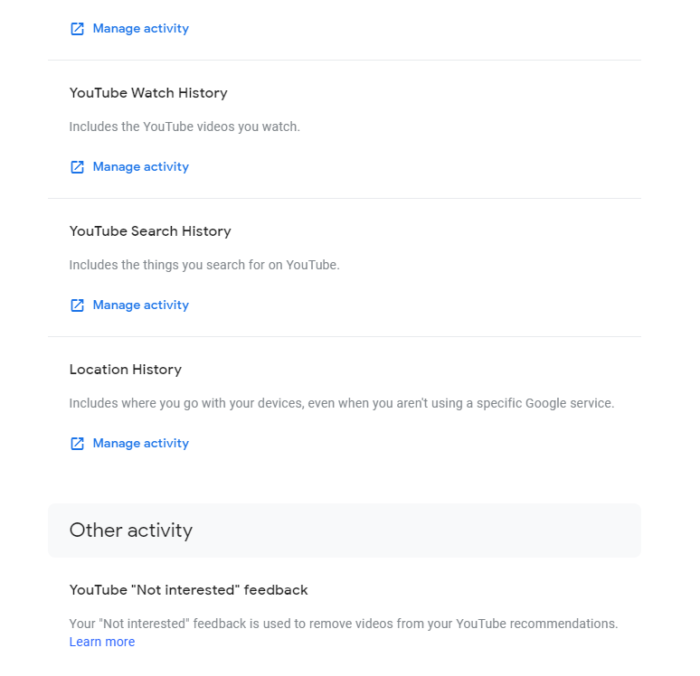 Because of Google’s ownership of YouTube, information shared between the two platforms is deeply integrated. To access your YouTube search and watch history, go back to the My Activity page and click on Other Google activity.
Because of Google’s ownership of YouTube, information shared between the two platforms is deeply integrated. To access your YouTube search and watch history, go back to the My Activity page and click on Other Google activity.
Scroll down to YouTube Watch History and YouTube Search History. Just like before, you can scroll through and delete your individual activity items, as well as change settings for YouTube search and watch activity so no future data is collected.
How to stop Google from tracking you for good
Once you’ve combed through and deleted each piece of Google search history, your next priority should be preventing the Google tracks any further. We mentioned the Activity controls menu a few times in this tutorial, but this is the place to permanently adjust account settings for privacy.

Go to Activity controls and scroll through each menu item to see what Google is tracking. Here, you’ll have the option to pause each function by clicking the green slider in the bottom right corner of each category. This will halt Google’s tracking, and set your account up to be as private as possible with Google’s service.
Keep in mind, altering these settings will remove personalized recommendations and relevant advertising from your Google searches. The result will be a clean-slate experience that lasts until you turn the settings back on.
