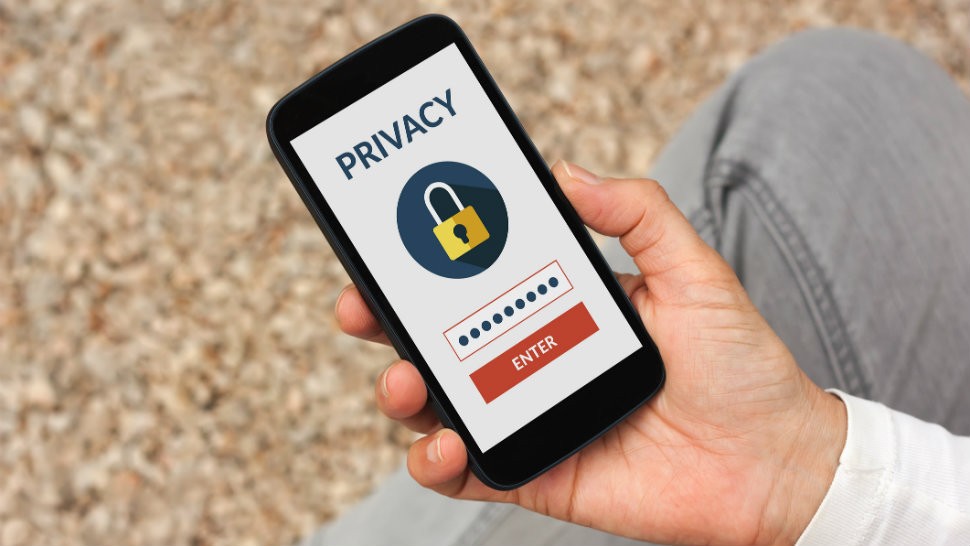
How to keep your family and friends from snooping on your phone
Your life is on your phone. It has a record of everyone you talk to or message with. It has your browsing history, your emails, your banking app and your photos. It’s OK to want to keep the contents of your smartphone private, even from friends, family, and partners. Everyone’s situation is different. You may have a nosey roommate or you may just place a high value on digital privacy.
A few easy steps can help you lock down your phone. These tips are useful for preventing snooping at home, but they will also help keep strangers’ eyes off your personal information when you’re out in public or traveling.
1. A simple first step
Your roommate, spouse, or friend who’s over for a visit can’t snoop on your phone if there’s no opportunity to do it. Keep your phone on your person to stop someone snooping on your phone. Get in the habit of carrying it with you or keeping it in your pocket. Even if you’re vigilant, you’re still likely to leave your phone sitting out unattended around the house, so follow our next steps to help snoop-proof your device.
2. Put it on lockdown
Your most basic line of defense from prying eyes is to simply lock your phone. You may choose to use a passcode, a fingerprint, a pattern, or Face ID (if you have an iPhone X). The key here is to actually use them and not succumb to the temptation to leave your phone unlocked. Fingerprints and face scans are a particularly good idea since they can’t be overcome by just guessing at them.
Check your settings to see how long your phone remains unlocked before it requires your passcode again. You may want to shorten this time to a matter of minutes to avoid leaving your phone vulnerable if you happen to walk away and leave it sitting out. It can be a little inconvenient to have to unlock your phone all the time, but it will help keep it secure from casual snoopers.
3. Snooping on your phone: Hide your notifications from the lock screen
So you’ve got your phone protected, but you may still get notifications popping up on the lock screen. It’s convenient to see these at a glance, but anyone else looking at your display may see them, too. You can keep your lock-screen notifications private and safe from anyone peeking over your shoulder.
For Android, head to settings and open up your notifications settings. Click on the gear icon and touch “On the lock screen.” This gives you the option to not show any notifications, show all notifications, or hide just sensitive notifications. This last option will hide the content of email or message notifications. This choice is a good compromise between privacy and knowledge.
For your iPhone, head to settings and navigate to your notifications. Click on “Show Previews” and you can choose to show them always, just when the phone is unlocked, or never. The best compromise here is to just show notifications when you have unlocked your phone. You can also restrict some individual apps from showing notifications on your lock screen by heading into the notifications settings, choosing the app, and adjusting the alerts settings.
4. Snooping on your phone: Share your phone within limits
If a friend or family member wants to borrow your phone, there is a quick way to loan it out without exposing your entire device.
For Android, open your security settings, select “Screen pinning,” and turn it on. Now, let’s say your roommate wants your phone to look up the answer to a trivia question. You open Chrome, touch the square button at the bottom-right of the screen, and look for the little blue pin icon on the Chrome window. Touch the pin to enable screen pinning. Now your roommate can use Chrome, but not any other apps until you unlock the phone with your passcode.
The iPhone version of this feature is called Guided Access. Head to your general settings, choose accessibility, and then select “Guided Access.” Turn it on and set a passcode. You can also elect to have a sound and notification for when the guided-access timer is running out. To try it out, open Safari, triple-click the home button and choose “guided access.” You can set a time limit if you like. Hit “start” and it will lock your iPhone into just the Safari app. When done, just triple-click the home button and enter your passcode to release the app.
You have a right to privacy on your smartphone, but it’s up to you to take steps to prevent busybodies from poking through your digital life. These tips will help to stop people from snooping on your phone.
Click here to learn how you’re being tracked on your laptop, phone, and fitness tracker.
