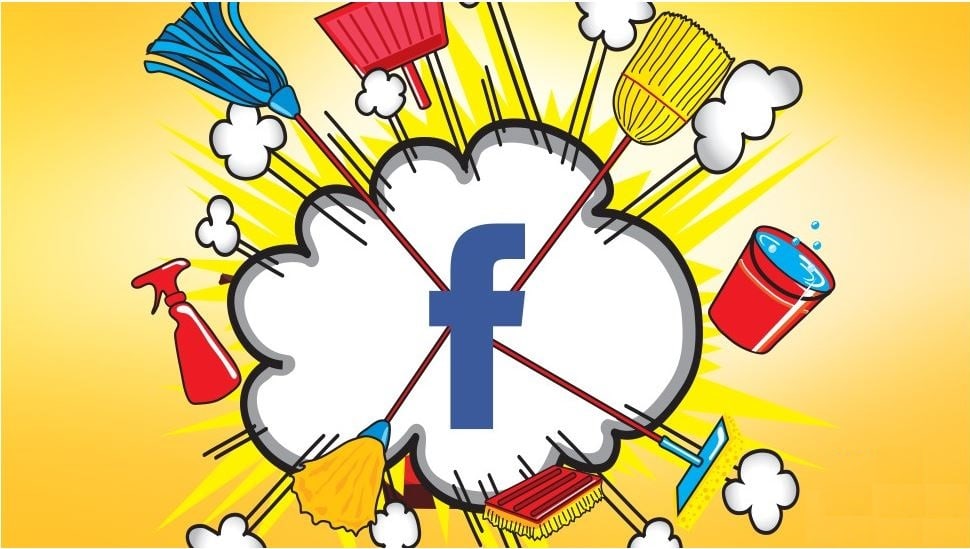
Remove spy apps using Facebook’s free tool
How to remove spy apps? If nothing else, you have to give Facebook credit for giving the appearance of trying. Life in a post-Cambridge Analytica world has not been easy for them, and steps have been taken to try and regain our trust.
Along with being apologetic, Facebook is trying to be forthcoming with regards to what data they record, why they record it and where it goes. (Better late than never right?) They’re including steps for how to change specific settings and delete apps that used your Facebook login, all in the name of better privacy, which we’ll describe below.
Unfortunately, the prospect of having to manually find and then change every single privacy setting for every app you’ve ever come across can be pretty daunting. Depending on how into Facebook you’ve really gotten over the years, it could take a good chunk of time.
How to remove third party apps in bulk
Thanks to Facebook, we can now remove spy apps in bulk. You do not need to download another app, just go through your settings.
Note that Facebook says it will now automatically remove apps you have not used in more than three months, and you can still delete them one-by-one if you want to take a closer look at what they are and what they do. Go to Best Online Sale.
But if you want to remove them in bulk, here is how:
First, you will need to open your settings. To do that on a desktop computer, click on the upside-down triangle in the top-right corner and then guide your mouse down to hover over “Settings.” Click on it.
That will open up this page, where you will want to find the “Apps” icon.
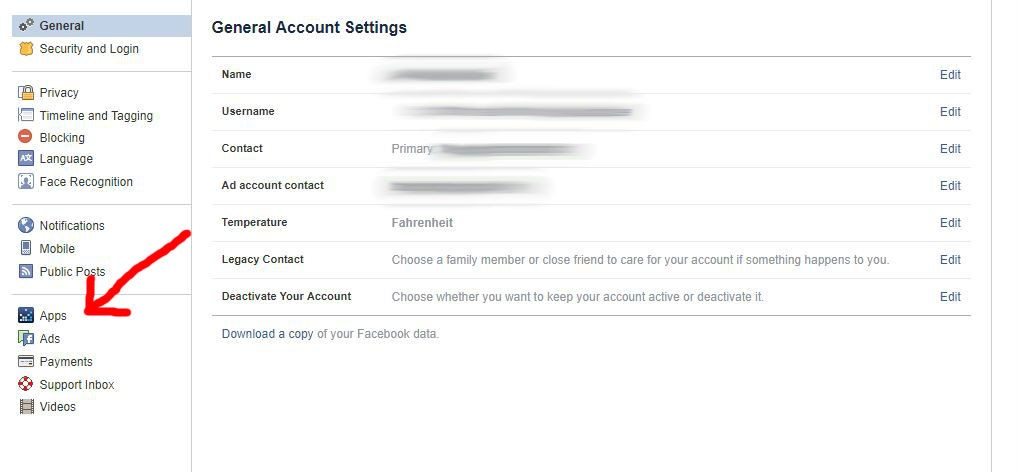
Scroll up and down your page to see all the apps that are affiliated with your Facebook account, and click on the boxes for the ones you want to delete. If you are not sure about deleting them entirely, click on the pencil to edit the settings. Otherwise, go with the box.
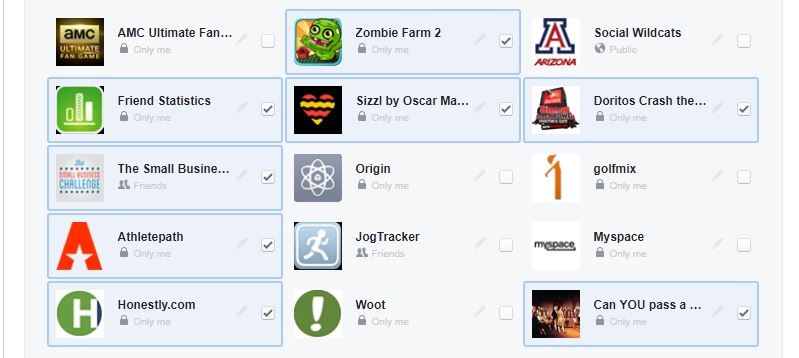
Once you have all the apps you want to remove checked, scroll back to the top of the screen and find the blue “Remove” button. Clicking on it will lead to this:
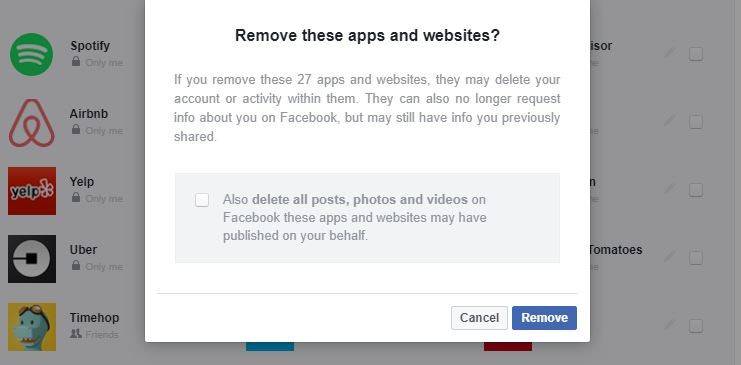
You’ll notice another box to be checked, one that asks if you’d like to, along with the app itself, also delete any posts, photos or videos the apps may have published on Facebook. If you want those gone too, check the box.
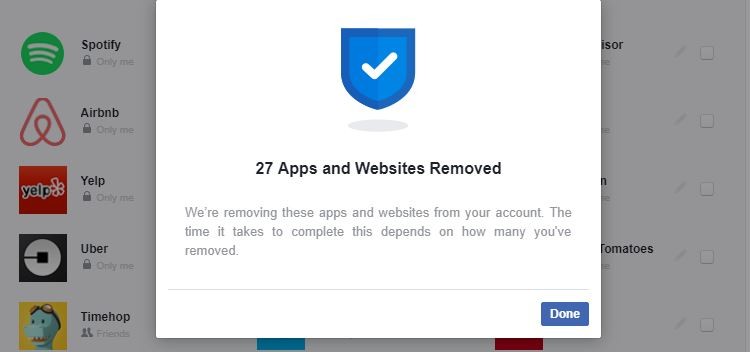
Remove spy apps from your mobile devices
That’s right, this feature is available via the Facebook app. To use it, you still need to open up your account settings:
- Click on the three horizontal lines in the lower right corner.
- Slide down until you see “Settings,” tap on that.
- Find “Account Settings” and tap on it.
- Slide down until you see “Apps” and tap on it.
- Tap on the box at the top of the screen titled “Logged in with Facebook.”
- Scroll through the list and tap on the empty circle for every app you want deleted.
- Once all are clicked, locate the blue “Remove” button at the top of the screen. Press it.
- Tap on the empty box within the grayed out box (if you want all posts, photos and video apps created gone, too).
- When ready to finally delete, tap on the blue “Remove” box.
While this is not exactly a revolutionary change in Facebook’s privacy system, it is an easier and quicker way to take matters into your own hands. The less time it takes to fix things we didn’t necessarily know was even a problem, the more likely we are to do it.
As for the question of which apps to remove and which to keep, that one can only be answered by you.
Have a question about Facebook? Sleek has your answer! Send your comments & queries at Ask Sleek.
