
Easy way to print webpages without ads
By SleekMart
We all want to print webpages without ads. I know this has happened to you before, it’s happened to all of us. You go to print something from the web and end up with unwanted images, extra pages and the next thing you know, a “replace ink cartridge” message pops up on your printer.
Not only is it annoying, but ink and paper costs can add up fast. If only there was a better way. It turns out there is.
This helpful browser extension automatically reformats whatever you want to print from a website. Navigation bars and ads are automatically removed, while the text and images you want are tweaked so you can read them easily. Keep reading to find out how to get the extension and its simple instructions.
Print webpages without ads: Easily clean up those printable webpages
PrintFriendly works as an extension with most browsers, including Chrome, Firefox, Edge, Safari and more. Or you can simply copy the URL of the article you want to be printed and go to the PrintFriendly website, paste it in the search box near the top of the page and click preview. All the junk will be removed.
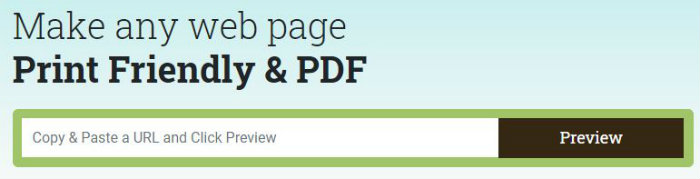
Not happy with the automatic results? PrintFriendly lets you choose what items you want when printing. For example, paste the URL into the search box, as shown above, hit preview and you’ll see the entire webpage.
To get the PrintFriendly extension for your browser, navigate to the PrintFriendly home page by clicking the yellow box below. Scroll down until you see a blue button on the right side of the page labeled “Install the browser extension.”
You will see tabs for each browser that supports the PrintFriendly extension. Choose your browser by clicking the tab and then click the button to add the PrintFriendly extension to your browser. Once the program has been installed, you will see a PrintFriendly icon in your browser apps section.
Now, whenever you need to print something in an ink-and-paper-friendly way, click on the PrintFriendly bookmarklet and follow the printing steps. Here’s a quick video tutorial for more detailed instructions.
Bonus tip: If you’re someone who does a lot of printing, you’re going to need an efficient printer. Purchasing an EcoTank Printer from our sponsor, Epson, will cut down the cost you’re spending on ink over time.
