
You need to remove any app you installed in Facebook
Facebook – Cambridge Analytica scandal is a painful reminder that no matter how careful you are with your online profiles, your information can still be used and analyzed by a number of companies out there.
The fiasco even led to two days worth of congressional hearings where Facebook CEO Mark Zuckerberg was grilled with questions ranging from the Cambridge Analytica scandal to overall privacy issues, data collection, how the site should be regulated and even any potential political bias within its walls.
It also led to an outright ban of Cambridge Analytica from Facebook and eventually, the company’s closure (or rebranding – it depends on how you look at it.)
More importantly, the scandal also forced Facebook to rethink how it is handling third-party apps and their access to user data. To assure the public that the social media giant is committed to protecting its users’ data, it has promised to do a massive audit of all the third-party apps that are connected to its platform.
And now, the initial result of Facebook’s ongoing investigation and audit of third-party apps has been publicly revealed.
Remove app in Facebook: 200 third-party apps have been suspended
Facebook announced in a blog post on Monday that it has suspended 200 apps while they are being investigated for possible data misuse.
This is part of the promised app investigation and audit that Facebook CEO Mark Zuckerberg announced on March 21 during the height of the Cambridge Analytica scandal.
The suspension of these 200 apps is just the beginning. Facebook’s app investigation is still ongoing and so far, in just two months, thousands of apps have already been analyzed.
According to Ime Archibong, Facebook’s VP of Product Partnerships, the review process has two phases. First is a comprehensive review to identify apps that had large access to data before Facebook’s change of app access policies in 2014.
If there are indeed data misuse concerns about an app, the next phase involves interviews, requests for information and audits of the developers (including on-site inspections).
Similar to the Cambridge Analytica fiasco, affected users will be notified via this Facebook page.
As Zuckerberg promised in March, developers that will refuse a “thorough audit” will also be banned.
Facebook has not released the names of the 200 apps since the audit is still underway. Archibong admits that the audit process is a lengthy one and there is “lot more work to be done to find all the apps that may have misused people’s Facebook data.”
In the meantime, read on and see why Facebook third-party apps can be dangerous and I’ll also provide with updated steps on how to remove them from your Facebook profile.
Remove app in Facebook: How Facebook third-party apps can be dangerous
Remember when you took that little Facebook quiz? Or that funny photo app that turned you into a Hollywood movie star? Or maybe you’ve been using your Facebook account to log in to other services on the web?
Note: Facebook dropped the name Platform since the audit. App access can be turned off via the “Apps, websites and Games” setting now.
While there is no denying that this integration can be convenient, it also has a big potential for abuse.
See, when you use the “Log in With Facebook” feature and grant a third-party app or service access to your Facebook account, it also asks permission to receive specific Facebook data from you.
Common information that is requested includes your email address, birthdate, gender and public posts and likes.
However, some apps go beyond your basic profile info and ask for more data than they ought to. If you’re not careful about granting these permissions, an app can wind up mining even your most personal data.
Remove app in Facebook: How Cambridge Analytica collected its data
In 2015, Cambridge University Professor Dr. Aleksandr Kogan developed a Facebook app called “thisisyourdigitallife” and shared his data with data analytics firm Cambridge Analytica.
Thisisyourdigitallife was presented as a personality test (similar to the hundreds of quizzes and tests that some of my Facebook friends seem to take every day) and it was popular enough to reel in 270,000 users.
This allowed Cambridge Analytica to amass information from up to 87 million Facebook profiles and create psychological profiles that were allegedly used to influence the 2016 U.S. presidential campaign.
Updated: How to review and deactivate your third-party apps on Facebook:
Facebook has tweaked its privacy settings since the audit. Instead of burying these settings under additional menus – your apps, websites, and games are now easier to view and control.
Disabling ALL third-party apps and services
Desktop: Click the upside-down triangle on the top-right then click Settings >> “Apps and Websites.”
Mobile: Go to your profile page by tapping the “hamburger icon” (three horizontal lines) on the lower-right corner of the screen. Scroll down, tap Settings >> Account Settings >> Apps.

2. On the Apps Settings page, to disable ALL third-party app access with one click, turn off your profile’s ability to interact with apps, websites and games (formerly called Platform)
Desktop: Click “Edit” on the “Apps, Websites and Games” then choose “Turn off.”
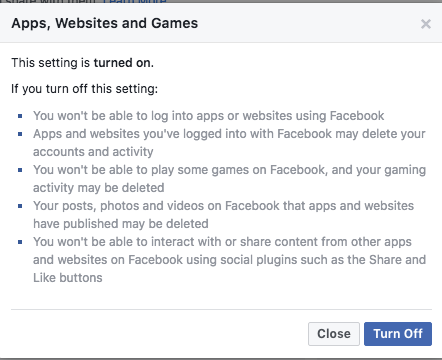
Mobile: Tap Edit on the “Apps, Websites and Games” section. Choose “Turn Off .”
Disabling individual apps and services
Keep in mind that turning off your ability to interact with apps will disable even the legitimate apps and services that you use. For example, if you linked your Facebook profile to login to or share with other services like Spotify, Airbnb or Twitter, you will lose that access.
To retain third-party apps that you trust, you can manually review and deactivate individual apps instead. Check for outdated apps, apps that you no longer use or apps that you don’t recognize then remove them.
This will also allow you to review each third-party app’s permissions and data level access.
If you think an app is receiving information more than it should, then remove it by all means!
With the recent changes in Facebook’s settings, it’s easier to review and remove your apps and websites.
Desktop: On the same App Settings page, you’ll see a list of all the third-party apps and services you have authorized. To remove an app, simply click the “x” symbol in the right-hand corner of the app.
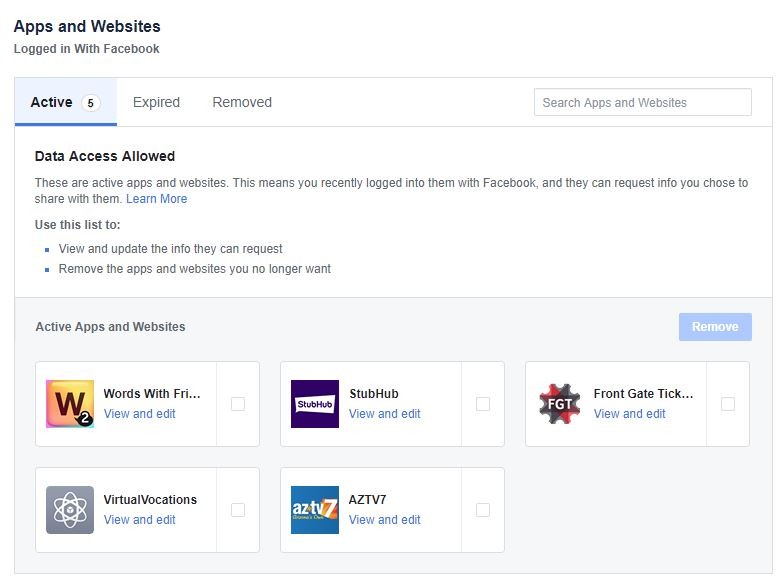
Mobile: On the same Apps and Websites page, tap “Logged in with Facebook.” Here, you’ll see all the apps that are active, expired or removed. Simply select an app to review its data access and visibility. To remove an app, tick off its checkbox then tap “Remove App.” Note: You can also check off multiple apps and remove them in one tap.
Use Facebook Messenger? You won’t believe how they track you
Facebook’s main site is not the only service that’s under fire. Facebook’s messaging service Messenger is also under scrutiny. Click here to read more about these concerns.
